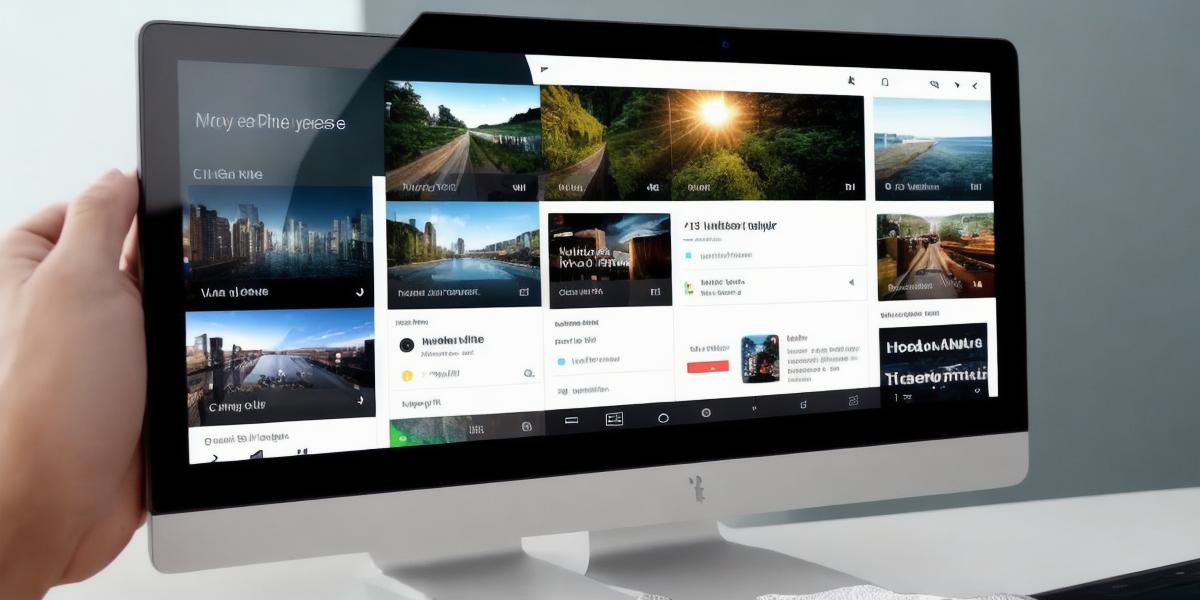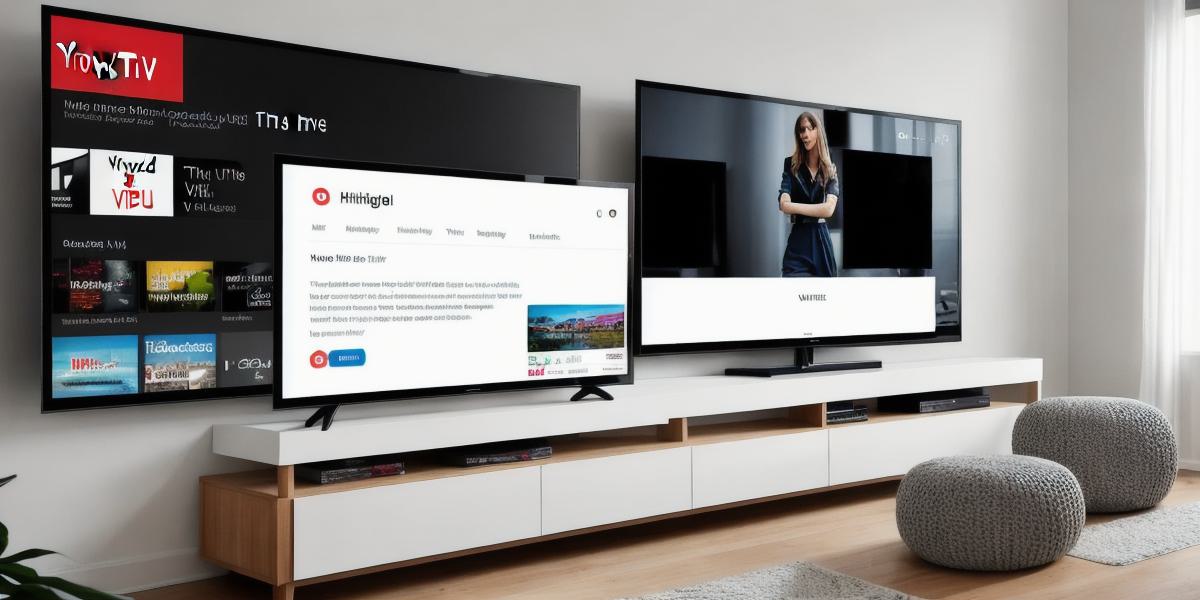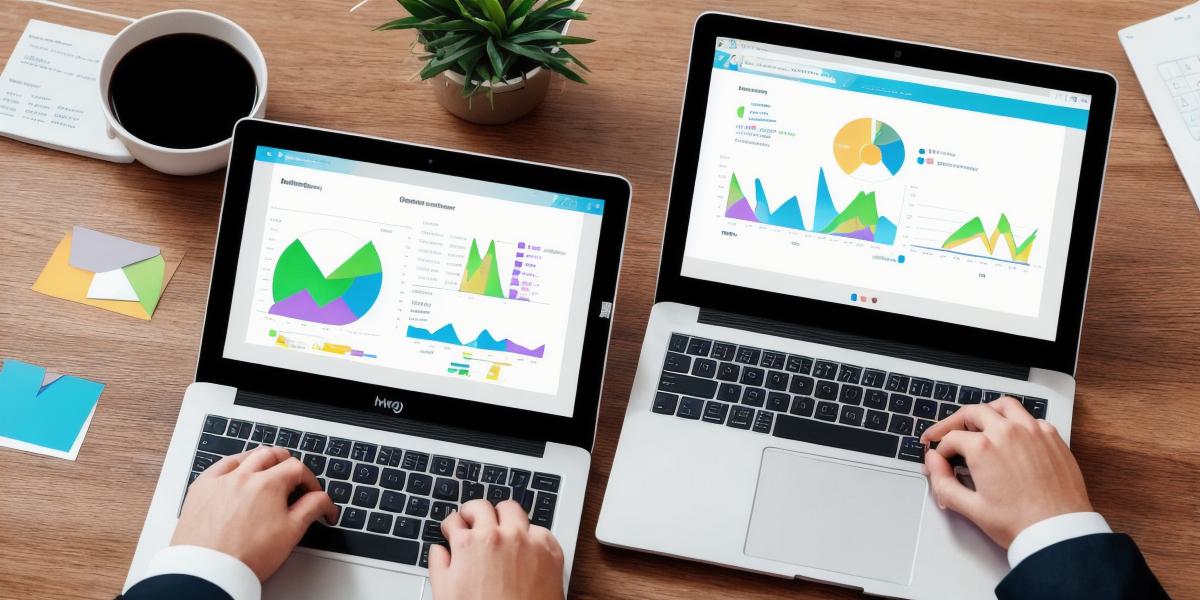Windows 11’s TPM (Trusted Platform Module): A Security Boost for Your Digital Life 🔒💻
Windows 11 introduces the enhanced security feature, TPM (Trusted Platform Module). This hardware component safeguards your digital possessions and system. Here’s an overview of TPM’s role, benefits, and enabling process.
TPM: Your Digital Vault 🛡️
TPM acts as a secure vault for your files, passwords, and other sensitive information by ensuring system integrity. It protects against unauthorized access, malware attacks, and data theft.
Benefits of TPM 🌟

- Enhanced security: Protects from unauthorized access, malware, and data theft.
- Improved performance: Faster boot times and overall system optimization.
- Compatibility with modern apps: Required for enhanced security features.
Enable TPM 🔄
Enabling TPM involves accessing your PC’s UEFI or BIOS settings, a process that may differ depending on the manufacturer.
Follow these general steps:
- Press Win + I to open Settings.
- Go to ‘Recovery’.
- Click ‘Restart now’ under ‘Advanced startup’.
- Select ‘Troubleshoot’, then ‘Advanced options’, and ‘UEFI Firmware settings’.
- Enable TPM in your system’s BIOS or UEFI settings.
TPM: Your Digital Shield for the Future 🌈
By enabling TPM, you enhance your system’s security and performance to enjoy a safer computing experience with modern apps. If unable to find ‘UEFI Firmware settings’, consult your PC manufacturer’s documentation or contact support.