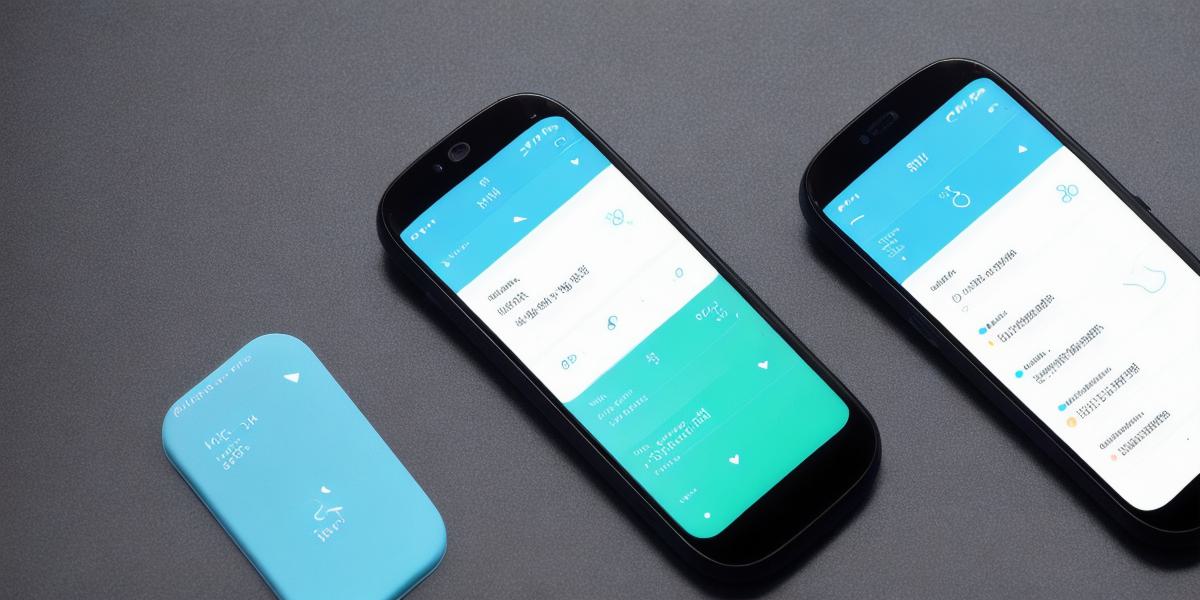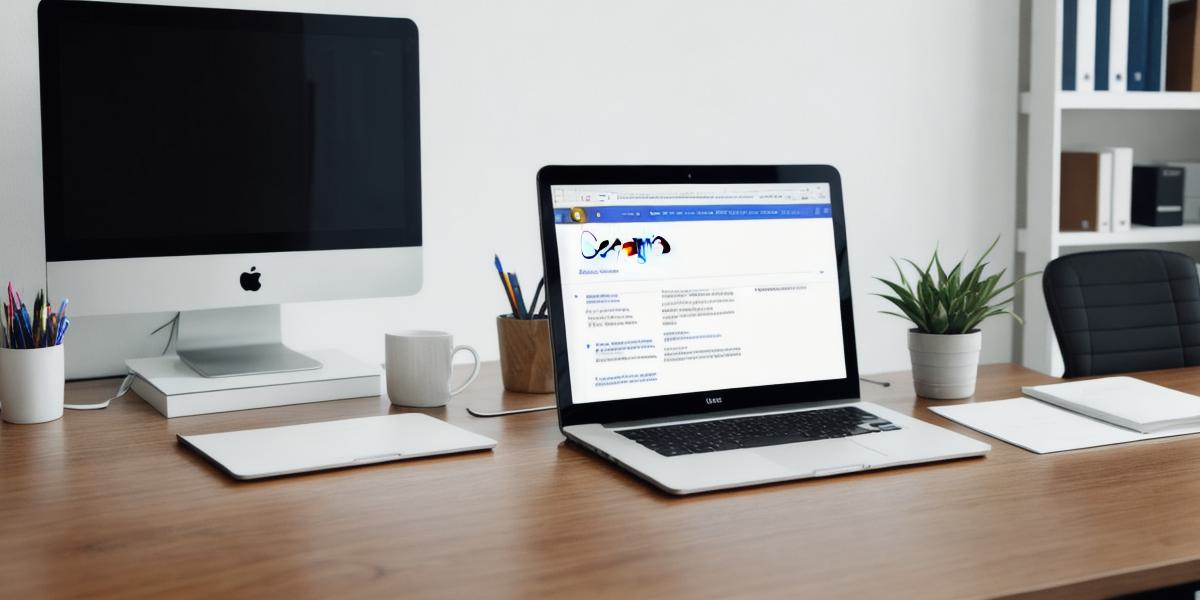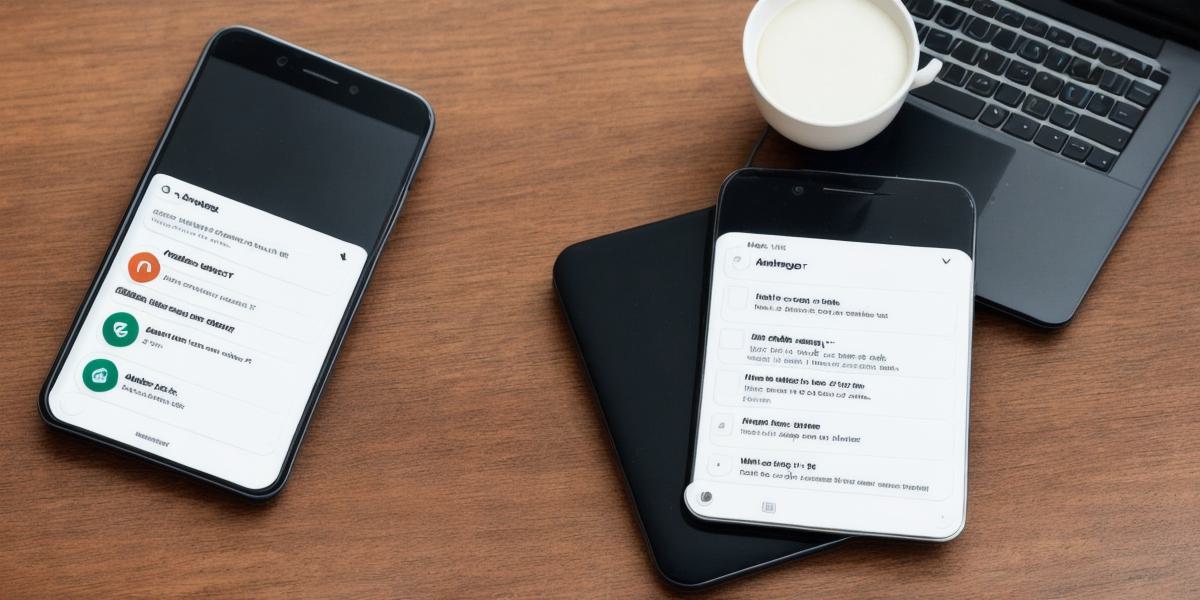
How to Fix Messenger Notifications Not Working
Are you tired of missing important messages on Facebook Messenger?
Here are some common causes and fixes for when your Messenger notifications stop working:
1. Check your settings
First, make sure your notification settings in Messenger are turned on. To do this, go to the “Settings” menu in the bottom right corner of the app, then select “Notifications.” From there, turn on the switch for the type of notification you want to receive (e.g., new messages, group messages).
2. Check your battery and network connection
If your phone’s battery is low or your network connection is weak, Messenger may not be able to send notifications. Try charging your phone or finding a stronger signal, then try again.

3. Clear cache and data
Clearing the cache and data for the Messenger app can sometimes fix notification issues. To do this, go to your phone’s settings, then select “Apps & notifications,” find Messenger and clear the cache and data.
4. Update the app
If none of the above solutions work, updating the Messenger app may be necessary. Open the app store on your phone and check for any updates available.
5. Check with Facebook
If you’re still having issues, it’s possible that there’s an issue with Facebook’s servers. In this case, try contacting Facebook support or checking their website for any known issues.
Remember to always check your settings before assuming there’s a technical issue with Messenger. With these simple fixes, you should be able to receive notifications on Messenger once again.